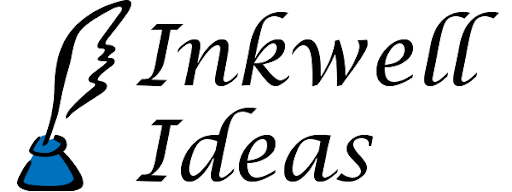Significant New Features Added to Dungeonographer; Becomes a Simple Virtual Table Top
A major update with several new features was recently made to Dungeonographer. Here’s a video tutorial running through the changes: Dungeon Dressing, Drawing Rooms/Corridors as Shapes, Tokens, Hide/Show, File Upload
When you combine all the features (except “dungeon dressing”, which isn’t related to the others) you can make Dungeonographer into a very simple virtual table top which is especially suited for forum games or situations where players have devices that only have a web browser. (These changes apply even the free version, although if bandwidth becomes an issue for the upload feature that may change.)
Here is a more detailed text recap/how-to:
- Randomly generated room descriptions (bullet points) by room type: Click the “Add/Edit note” button on the left, then click a spot on the map and the note dialog appears. Near the bottom, there is a drop-down for you to select a room type. (More room types coming soon.) Then click the “(Re)Generate” button and you’ll see a room description appear in the main text area. You can do that as often as you like. Once you get something that’s close, you can freely edit the description. (Or of course ignore the random generation and do it from scratch.)
- Tokens: There are several creature/character map tokens now in the “Map Items” tab. Select that tab on the far right. They are in the overall list of map items, but you can also select “Tokens” from the drop down on the top to see just the tokens. Once placed, you can click the “Select/Move Map Item” button to move the tokens. More tokens also will be included in an update in the next couple of days.
- Hide/Show areas: This requires you to draw your rooms/corridors/areas as “Shapes.” Which is pretty easy, just select a fill texture for a floor, border texture for a wall and draw a polygon for the bounds of a room. (There is a “snap” checkbox to snap it to the grid. Also, make sure you check the box that the shape is a “room/corridor.”) The random dungeon generator does rooms this way now as well. Anyway, once that has been set up you can right click any room/corridor/area created this way and hide or show it. The first room you click this way will hide the rest of the map. Each time you click a new area will let you show the area. You can also go back and hide a room again. There is also a menu item in “Options” called “Show All Rooms/Areas” which when checked will show the whole map even if some rooms are set to be hidden.
- Map Upload: This feature is meant to facilitate play by message board or play remotely (over a phone line, skype, hangouts, etc.) It is sort of a very poor man’s virtual table top. I recommend you turn on “grid numbers” (left sidebar) so players can shout out/type “I’m moving to 23.10” for example. Anyway, once you’ve set the map to only show the rooms the PCs know about (see prior point) go the the “File” menu and choose “Upload.” A pop-up with instructions appears. You can upload the whole map or click-drag on the map to create a rectangle (which will be outlined in red). Then the whole map or the selected area will be uploaded to a folder on the dungeonographer website. You’ll see the web address and an id code in the response message when successfully uploaded. And you can tell your players the address and code. You can repeat this as often as needed during your session. The id of the file on the website will be the same until Dungeonographer is restarted.