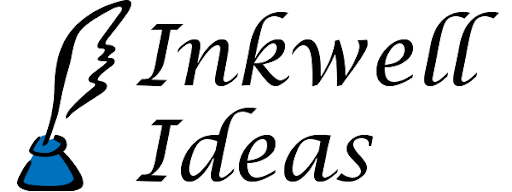Extra Configuration in Hexographer 2
As you may have heard (based on our prior two posts) Hexographer 2 is coming soon. (No definitive ETA yet because we want to have a good demo version ready.) You can get more information and sign up for the official announcement email at this link.
Adding new icons for use in Hexographer 2 will be much easier. The program will simply read all the files & subfolders of a pre-set folder (the location you may configure) and these images will be available to add to any Hexographer 2 map. For example, there is a features folder that holds any new map settlement/military/point-of-interest icons you wish. A terrain folder has terrain. All the configuration information will be based on the filename–so the default icons size and background color of terrain will be spelled out in the name.
So if you want to add a new scrubland terrain icon, name it “scrubland–85-125-150-58-255-1.png”. What does that mean? The numbers after the double dash are: size-r-g-b-a-elevation. Size is the percentage of a hex the icon should use, RGB are the red, green, and blue values while the A is the alpha/transparency level, and Elevation is a number between -5 and 5 to denote how high that terrain type may be, to support the elevation view (if we keep that feature).