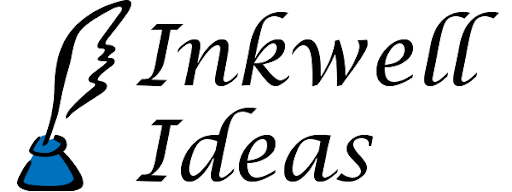Worldographer Update – New Configuration Options
A couple days ago we updated Worldographer with a new “Configuration” option in the menu bar. It allows you to:
- Load or Save a Configuration – These options were on the file menu. You can set up the terrain, features, textures, label styles, and shape presets then save the configuration. Load the configuration before creating a new map so all the custom settings are in place.
- Show/Change Configuration folder – Show or change the location you can drop files into to automatically add terrain, features, and textures. See these instructions for details.
- Add Terrain, Features, or Textures – These menu items let you pick one or more files (using shift-click and control-click) to add as terrain, features, or textures. You’ll probably want to configure them further–see the next point.
- Configure Terrain, Features, or Textures – Each of these menu choices opens a dialog that lets you change the images and other settings related to the terrain, features, or textures.
We also added “Favorites” functionality to the Terrain and Feature drawers. Right-click a terrain or feature button to get a context menu that lets you add or remove the terrain/feature to a favorites list. Then use the drop-down list filter to show just the favorites.
We also made a video going over these features.