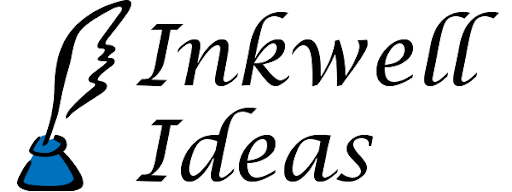Less-Known Hexographer/Dungeonographer Features: Military Units/Hex Combat Game
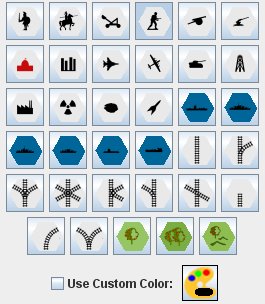
Today we’re starting what I expect/hope will be a regular series of posts on Hexographer & Dungeonographer’s less known features. Although the user interfaces for the tools are designed to make creating maps in particular styles very easy, that means some options are hidden.
Did you know there are a number of military units on the “Icons” tab of Hexographer? Combine them with the “Use Custom Color” feature and Hexographer can facilitate a hex-based combat game. Go to the “Icons” tab (far right of the map edit window) and scroll down. You’ll see a number of icons for soldiers, cavalry, a tank, planes, etc.
Just under the last of the icons is a “Use Custom Color” checkbox and a color chooser button. Click the checkbox, and choose a color for one side in the game. Select a military unit type such as the tank and click the map hexes that should have tanks. Switch the color to place another side’s military units. It is as easy as that!
Later tips will show how you can note the number of units in the hex, their attack or defense values, etc., or even place multiple unit icons in a hex. You can also check out the Hexographer user manual.